Q: How do I subscribe to a commercial listing membership?
Step 1: Login/ Signup
Create an account on Harbor Shoppers. Follow this link https://harborshoppers.com/user-registration/
In case you already have a customer account, than login here https://harborshoppers.com/login/
Step 2: Choose Membership
We have 3 types of listing membership to choose from.
-
- Starter Verified Vendor Membership (Upto 50 Parts Listings)
- Premium Verified Vendor Membership (51-200 Parts Listings)
- Unlimited Verified Vendor Membership (201+ Parts Listings)
Choose the membership based on the number of products you have to be listed.
Step 3: Next step is checkout using your credit card.
Step 4: You will see a confirmation message, then click Go To Dashboard.
That is your seller dashboard.
Q: How to list a boat after getting the membership?
Step 1: Login to your Harbor Shoppers’ account
Start by visiting the Harbor Shoppers’ website and logging in to your account using your credentials. Ensure you have the correct username and password to access your account successfully.
Step 2: Navigate to your user profile
Once logged in, locate the user profile section, usually found in the top-right corner of the website. Hover over or click on your profile icon to reveal a drop-down menu.
Step 3: Access Seller Dashboard
From the drop-down menu, select the “Seller Dashboard” option.
Step 4: Navigate to products
In the left side bar you will find Products, click on it.
Step 5: Click Add New Product button & Choose Part
Step 6: Begin by adding the basic details of your part. Add more details about you part. Upload media files.
Click Save & Continue button after each step.
Step 7: Fill in more details Part sale type, Part specification and Shipping details.
Click Save & Continue button after each step.
Step 8: Hooray your listing will be live on HarborShoppers.com
Q: How can I start selling my products on HarborShoppers.com?
Getting started with selling on HarborShoppers.com is easy! By default, the “Add to Cart” button will remain disabled, allowing you to handle transactions directly with your customers outside the platform.
However, if you wish to offer your products for sale through HarborShoppers.com and take advantage of our broader audience, we provide enhanced selling options. When a buyer purchases a product through our system using these features, a small 10 percent commission will be applied to the transaction, along with a 3 percent credit card processing fee.
Here’s how to enable the “Add to Cart” feature for your listings:
1. Locate the listing in which you want to enable the “Add to Cart” button.
2. In the Basic Details tab, you will find an “Add to Cart” checkbox.
3. Enable the checkbox and click the “Save & Continue” button.
That’s it! Your products will now be available for purchase with our enhanced selling options.
Q: How can I cancel my subscription?
Yes, you can. Please email us at info@harborshoppers.com, and we will assist you in canceling your subscription anytime.
Q: Can I edit or update my listing details during the subscription period?
Yes, you have the flexibility to edit, update, or make changes to your commercial listing at any time during your subscription period.
Q: Will my membership be automatically renewed every month?
Yes, your membership will be automatically renewed every month. Our system is designed to ensure uninterrupted access to your benefits and features, making it convenient for you to enjoy our services without any manual renewal hassles. If you wish to cancel or modify your membership, please contact our customer support, and they will be happy to assist you.
Q: How can I include photos and videos in my listing?
Step 1: Login to your Harbor Shoppers’ account
Start by visiting the Harbor Shoppers’ website and logging in to your account using your credentials. Ensure that you have the correct username and password to access your account successfully.
Step 2: Navigate to your user profile
Once logged in, locate the user profile section, usually found in the top-right corner of the website. Hover over or click on your profile icon to reveal a drop-down menu.
Step 3: Access your listings
From the drop-down menu, select the “My Listings” option. This will redirect you to a page displaying all your current listings. Choose the listing that you need to add the media file.
Step 4: Navigate to Media Upload
In the Media tab, you can upload the featured image, other gallery images, Matterport Url (360° Video), and add a boat video (Youtube link only).












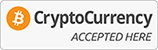






Leave a comment