Q: What are the benefits of a boat listing subscription?
- Increased Visibility: A boat listing subscription enhances the visibility of your listing, increasing the likelihood of attracting potential buyers.
- Targeted Audience: Subscriptions attract a specific audience of boat buyers, maximizing your chances of connecting with serious and interested individuals.
- Premium Listing Placement: Subscribers enjoy priority placement in featured sections, top search results, or other prominent areas, ensuring maximum visibility for your listing.
- Comprehensive Listing Features: Subscriptions provide access to additional features, such as multiple high-quality photos, detailed descriptions, videos, and media, enabling you to showcase your boat effectively.
- Extended Listing Duration: Boat listing subscriptions offer longer durations compared to free listings, giving you more time to attract potential buyers and negotiate a successful sale.
- Dedicated Customer Support: Subscribers receive dedicated customer support, providing assistance and guidance throughout the listing process.
Q: How can I list my boat on Harbor Shoppers?
Step 1: Click on this link – https://harborshoppers.com/sell/.
Step 2: Choose ‘Boat’ from the “What marine products do you want to sell?” option.
Step 3: If you have a single boat to list or a few boats, choose “Individual Seller” and click on the “Sell Your Boat” button.
If you are a commercial seller with multiple boats to be sold, then choose Commercial and please fill out the form provided below and we will get back to you.
Step 4: Begin by adding the basic details of your boat. Upload media files. Fill in your details in the Seller Information section. Please note that fields marked with an asterisk (*) are required.
Step 5: Proceed to preview your listing, ensuring the accuracy of the information provided. Confirm the listing price for your boat.
Click “Next”
Step 6: Select the desired listing duration. Choose between 1 month, 3 months, 6 months, or 12 months. Take the time to read and understand the terms and conditions.
Click “Proceed To Pay.”
Step 7: Enter your credit card details and complete the payment process.
Step 8: Once your payment is successful, you will receive a confirmation message. Additionally, you may be offered additional services by Harbor Shoppers to enhance your listing.
Q: How can I list my marine parts & accessories on Harbor Shoppers?
Step 1: Click on this link – https://harborshoppers.com/sell/.
Step 2: Choose Marine Parts & Accessories from the “What marine products do you want to sell?” option.
Step 3: If you have a single part to list or a few parts, choose “Individual Seller” and click on the “Sell Your Marine Part” button.
Step 4: Begin by adding the basic details of your part, followed by more details. Upload media files and provide the seller information. Fill in your details in the Seller Information section. Please note that fields marked with an asterisk (*) are required.
Step 5: Proceed to preview your listing, ensuring the accuracy of the information provided.
Enter your credit card details and complete the payment process.
Click “Submit and Checkout”
Step 6: Once your payment is successful, you will receive a confirmation message.
Step 7: Fill in the more information that you have about you product
Q: Are there any promotional features available for the boat listing?
Absolutely! Elevate your boat listing with our powerful promotional add-ons. Gain increased visibility, premium placement, and targeted exposure to attract serious buyers and maximize your selling potential. Stand out from the competition and enhance your listing’s impact with our irresistible promotional features.
Q: How to purchase Add-ons?
Step 1: Login to your Harbor Shoppers’ account
Start by visiting the Harbor Shoppers’ website and logging in to your account using your credentials. Ensure you have the correct username and password to access your account successfully.
Step 2: Navigate to your user profile
Once logged in, locate the user profile section, usually found in the top-right corner of the website. Hover over or click on your profile icon to reveal a drop-down menu.
Step 3: Access your listings
From the drop-down menu, select the “My Listings” option. This will redirect you to a page displaying all your current listings and subscriptions.
Step 4: Locate the specific listing to add on services
On the “My Listings” page, browse through your listings and find the specific listing to which you want to add additional services. Click on the ‘Buy Addon’.
Step 5: Choose the desired Add-on service
A list of available add-on services will be presented. Browse through the options, such as YachtWorld & Boats.com, Craigslist, Highlight, Featured, and more. Choose the service you want to add and click on the “Proceed To Pay” button.
Step 6: Confirmation and automatic payment
Upon selecting the desired add-on service, the payment for the service will be automatically debited from your account. You will receive a confirmation message or email indicating that the selected add-on service has been successfully added to your listing.
Q: Can I track the view statistics of my listing?
Absolutely! With Harbor Shoppers, you can easily track the view statistics of your listing to gauge its popularity and reach. Here’s how:
- Login to your Harbor Shoppers’ account: Visit the Harbor Shoppers website and log in to your account using your username and password.
- Navigate to your user profile: Once logged in, locate the user profile section, typically found in the top-right corner of the website. Click on your profile icon to reveal a drop-down menu.
- Access your listings: From the drop-down menu, select “My Listings.” You will be redirected to a page displaying all your current listings and subscriptions.
- View statistics of the listing: On the “My Listings” page, locate the specific listing for which you want to check the views. Look for the “Views” column in the table. This will show you the number of views your listing has received.
By tracking the view statistics, you can gain insights into the interest your listing is generating and make informed decisions to optimize your selling strategy.
Q: How can I change my product to an auction?
Step 1: Login to your Harbor Shoppers’ account
Start by visiting the Harbor Shoppers’ website and logging in to your account using your credentials. Ensure you have the correct username and password to access your account successfully.
Step 2: Navigate to your user profile
Once logged in, locate the user profile section, usually found in the top-right corner of the website. Hover over or click on your profile icon to reveal a drop-down menu.
Step 3: Access your listings
From the drop-down menu, select the “My Listings” option. This will redirect you to a page displaying all your current listings and subscriptions.
Step 4: Locate the specific listing you want to change to an auction.
On the “My Listings” page, browse through your listings and find the specific listing that you want to change to an auction. Click on the listing’s name to edit it.
Step 5: Select the Auction option under Boat Sale Type.
Under the Boat Sale Type section, you will find Auction as an option.
Q: Will my contact information be displayed on the listing?
Yes, your contact information will be displayed on the listing, allowing buyers to directly reach out to you.
Q: Can I cancel my subscription anytime?
Yes, you can cancel your subscription anytime. Canceling a subscription on Harbor Shoppers is a straightforward process that can be done in a few simple steps. Whether you’ve found an alternative or no longer need the services, this guide will walk you through the process to cancel your subscription hassle-free.
Step 1: Login to your Harbor Shoppers’ account
Start by visiting the Harbor Shoppers’ website and logging in to your account using your credentials. Ensure you have the correct username and password to access your account successfully.
Step 2: Navigate to your user profile
Once logged in, locate the user profile section, usually found in the top-right corner of the website. Hover over or click on your profile icon to reveal a drop-down menu.
Step 3: Access your listings
From the drop-down menu, select the “My Listings” option. This will redirect you to a page displaying all your current listings and subscriptions.
Step 4: Manage your subscriptions
On the “My Listings” page, locate the specific listing for which you wish to cancel the subscription. Look for the “Manage” button or a similar option associated with the subscription you want to terminate.
Step 5: Cancel the subscription
After clicking on “Manage,” you will be directed to a page where all the subscriptions for the selected listing are listed. Find the subscription you wish to cancel and click on the “Cancel” button associated with it. This will initiate the cancellation process.
Step 6: Confirm the cancellation
Follow any on-screen prompts or confirmation dialogues that may appear after initiating the cancellation. Also, take a moment to share your reasons for canceling the subscription.
Q: How can I include photos and videos in my listing?
Step 1: Login to your Harbor Shoppers’ account
Start by visiting the Harbor Shoppers’ website and logging in to your account using your credentials. Ensure that you have the correct username and password to access your account successfully.
Step 2: Navigate to your user profile
Once logged in, locate the user profile section, usually found in the top-right corner of the website. Hover over or click on your profile icon to reveal a drop-down menu.
Step 3: Access your listings
From the drop-down menu, select the “My Listings” option. This will redirect you to a page displaying all your current listings and subscriptions.
Step 4: Edit the listing
Click on the listing title to edit the listing. Now, go to the Media Upload tab.
Step 5: Upload Media
In the Media tab, you can upload the featured image, other gallery images, Matterport Url (360° Video), and add a boat video (Youtube link only).
Step 6: Click the Save & Continue button
Q: What happens to my listing after the subscription expires?
After your subscription expires, your listing will no longer be visible on the Harbor Shoppers website.
Q. Can I re-activate my old subscription that I canceled?
Yes, you can re-activate your old subscription. Here are the steps to do it.
Step 1: Login to your Harbor Shoppers’ account
Start by visiting the Harbor Shoppers’ website and logging in to your account using your credentials. Ensure that you have the correct username and password to access your account successfully.
Step 2: Navigate to your user profile
Once logged in, locate the user profile section, usually found in the top-right corner of the website. Hover over or click on your profile icon to reveal a drop-down menu.
Step 3: Access your listings
From the drop-down menu, select the “My Listings” option. This will redirect you to a page displaying all your current listings and subscriptions.
Step 4: Re-activate your old subscriptions
On the “My Listings” page, locate the specific listing for which you wish to re-activate the subscription. Look for the “Reactive” button and click on it.
The subscription will be activated again.
Q: Is customer support available if I need assistance with my boat listing subscription?
Absolutely! We offer premium assistance for our boat listing subscriptions to ensure you have the best possible selling experience. Our dedicated customer support team is here to assist you every step of the way, from setting up your boat listing to optimizing it with the best descriptions and visuals.
While basic customer support is available to all users, our premium assistance goes above and beyond, providing personalized guidance and expert advice to maximize the visibility and appeal of your boat listings. We understand the importance of showcasing your boats effectively to attract potential buyers, and our team is here to help you achieve that.
Please note that premium assistance comes with a nominal charge, reflecting the additional time and effort invested by our experts to fine-tune your boat listings for optimal results. Feel free to contact our customer support at info@harborshoppers.com to learn more about our premium assistance options and how they can benefit your boat selling journey. We’re committed to ensuring your success as a valued seller on our platform!
Q: Are there any additional fees or charges associated with listing an auction product?
No, there are no additional fees for listing your auction product on HarborShoppers.com. However, if your product is successfully sold using our enhanced selling options, a small 10 percent commission will be applied to the transaction value, along with a 3 percent credit card processing fee. These fees are only applicable upon a successful sale and are designed to provide you with a broader audience and seamless selling experience. You can list your auction product without any upfront costs and choose to utilize these enhanced options when you make a sale.
Q: Who will manage my listing?
As a subscriber, you are responsible for managing your own listings. This means you need to update your photos and information. We do not do this for you.
We will only make two changes to Yacht World per month without extra fees. Please email your change requests to globalsales@harborshoppers.com.
If you want better quality images, email them to the same address or share them through Google Drive.
We will only post on Yacht World what you post on Harbor Shoppers. Make sure your information is correct.
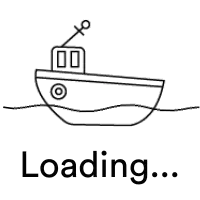











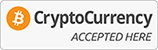






Leave a comment